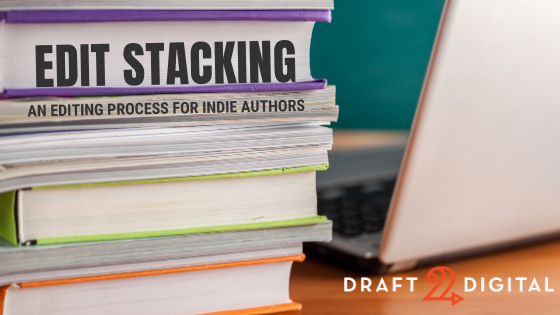As self-publishers, we Indie Authors have a particular inclination toward bootstrapping. We like to own our careers, and we also like to own the entire process of producing a book.
As bootstrapping authors, we tend to want to do all the jobs. Maybe we’re trying to cut costs, or maybe we want to maintain a fine level of control over the end product. Our reasons vary. But ultimately, some of us in the Indie Author industry want to own the entire process, from soup to nuts, all on our own.
And that includes editing.
When I first started writing and publishing, I couldn’t afford to hire an editor (even though everyone was telling me I had to if I wanted the book “to be any good.”). I had a similar issue with my book covers, with layout and with distribution. And for all those things, I either found ways to produce the result I wanted for little to no cost, or I taught myself the skills needed to do it myself. And I humbly assert that I’ve done pretty well for all that.
But editing …
There’s something about editing our own work that makes it a near-impossible task to get right. For all our talent or skill as a writer, and regardless of our ability to spot errors and gaffs in the work of others, we’re often wearing some form of blinders when it comes to our own writing. We miss things. We read sentences the way we intended them, rather than how we wrote them. So being self-editors is almost always a bad idea.
Still … some of us just can’t afford to hire a professional, no matter much important we agree that it might be.
What’s a bootstrapping author to do?
While we may never fully overcome the “Editing Blinders,” there are ways to give our self-editing a boost and to eliminate a larger percentage of typographical and grammar errors. One method that I use, personally, is what I call Edit Stacking.”
What is Edit Stacking?
The short answer is that “edit stacking” involves performing multiple editing passes using a variety of editing tools, rather than relying on a single editing stage using only one tool.
In other words, the key to this is doing more than one edit using more than one tool. The number of edit passes and the number of tools you use can be up to you, but I would recommend a minimum of 3/3—three passes with three tools.
And for this process, we are going to define an editing tool as “anything that automates the editing process, requiring minimal direct input from you.”
We won’t be able to eliminate your effort from this altogether, but we’re going to aim for as much automation as possible, to make this process easier, faster, and consistently better.
One quick note before we get to the “what and how” of this: Edit Stacking is meant to be a modular process. The things we’ll go over are all optional, individually. You can do all of them or pick the tools that work best for your own process. You can even sub in any other tools you want or prefer. I’m going to outline the process using the tools I lean on, but you can feel free to replace any of them in the process.
Let’s take a look.
Kevin’s Edit Stacking
My own edit stacking relies on some paid software. There are free alternatives for just about all of these, but if you’re able to invest just a little in this, it can make things easier. Still, the rule is, “Do what you can with the tools you have.” Here’s what I have.
Scrivener: This is my writing software of choice, and a popular choice among self-published authors. I like it because of its various tools, but I’ll confess I only use about 5% of what it’s capable of using. The software can seem a little intimidating if you plan to use everything it can do, but there are plenty of resources and communities out there to walk you through how to use it. Scrivener is available for Mac, Windows, and Apple iOS. The desktop versions run around $50, and the mobile (iOS only) version runs around $20. http://literatureandlatte.com
ProWritingAid: Promoted as “a grammar check, style editor, and writing mentor,” ProWritingAid has some impressive baked-in tools for helping you to find errors and improve your writing. Though it does have a very robust system for analyzing and suggesting changes to your work, use these with a discerning brain. Often, I’ve found that its suggestions, beyond simple grammar and copyediting checks, can be up for debate. Use your judgment, and do not accept suggestions blindly. You can try the software for free and purchase a 1-year license for $70. http://prowritingaid.com
Microsoft Word: The go-to writing software for almost every industry on the planet. I’ve attempted to escape its event horizon for decades, but its gravitational pull is simply too strong. Though I do not write my books in Word (anymore), I do use it for copywriting tasks, and it is a vital part of my editing stack. Cost varies depending on the relationship you want to have with Microsoft, but you can use Word’s Personal edition for around $70 per year. http://microsoft.com
Grammarly: Similar to ProWritingAid, Grammarly not only helps you spot typos and grammar goofs, but it can also offer suggestions for improving clarity, engagement, and delivery. It can also help you scan your work to ensure you’re not inadvertently plagiarizing the work of others. I use this app on a shockingly frequent basis, not just for my books but for any copywriting I do, including emails and even social media posts. There is a free version, and the Premium version is around $140. http://grammarly.com
Human Brains: Delicious, supple, nutritious brains. But to be useful, they have to come still attached to willing human participants. And the way I use them is by inviting a handful of willing human participants into my Street Team. You may have heard this called by various other names, including Beta Readers, ARC Readers, or any number of other descriptions. My Street Team is built to not only help me with editing, but with the first round of fair and honest reader reviews for a book, a bit of “spread the word” marketing, and some general feedback on whether ideas are working. I don’t pay my Street Team, which helps keep me from violating the rules of certain sales channels, but I do give them a free copy of the book as “payment.” I built this team a bit at a time, by first inviting a few friends who seemed to enjoy my work, and later extending invitations to people who took the time to write to me and point out typos or other issues in the published works. I now have a team of around 40 people, which is manageable. I’ve considered taking it up to 100 people in the future.
That rounds up my stack. This is mostly software, but I want to emphasize a very important point: What you use is less important than ensuring you have multiple resources to call upon. It’s the stacked rounds of editing that make this work, not the specific software.
In fact, let’s take a quick look at some alternatives to some of the tools above.
Edit Stacking Alternatives
Just to prove it’s not about dumping money into the process, here are some alternatives:
Google Docs: I have always loved this software, for reasons I can never fully explain. I’ve written a couple of books using Google Docs over the past few years and found it to be every bit as robust as it’s Microsoft counterpart. In fact, some of its tools (such as collaboration) are miles ahead of the competition. And the fact that it is integrated with an entire suite of browser-based and device-based apps makes it even more powerful. For our purposes, its spelling and grammar check capabilities are every bit as good as Word or other word processors. Plus, it’s free if you create a Google account. http://docs.google.com
GrammarCheck: While not as robust as Grammarly or ProWritingAid, GrammarCheck has a pretty impressive tool for checking grammar and mechanics on the fly. Simply copy and paste your text into the box, hit “Free Check,” and this browser-based app will show you spelling, style, and grammar suggestions in a color-coded system. Right-click (context-click) on the underlined passage, and GrammarCheck will give you suggestions you can click on to accept. This is a free tool. http://grammarcheck.net
Grammar: Another browser-based tool, Grammar functions essentially like GrammarCheck above. Paste your text into the field, hit “Check My Writing!” and the software will point out your errors in color-coded highlights. Click the highlight to get suggestions for correction. This is free software with a premium option. http://grammar.com
Apple Pages: This one is kind of an Easter Egg. It comes free with any Apple device and is certainly as robust and useful as Microsoft Word or any other pro-level word processing software. But you do not necessarily have to have a Mac or iPhone/iPad to use it. Apple’s entire office suite is available for free with an iCloud account. Create an account and click the Pages icon, and you’re in. Write, use the spellcheck and grammar, even do some fancy layout if you need it, all for free. http://icloud.com
Those are just four quick alternatives you can use if you don’t want to pay for the software I’m using above. Each can do essentially the same work. What I recommend is trying them, seeing what features you like and why you feel is lacking, and then testing new and alternative options from time to time. You may even find additional things to add to your stack.
The Edit Stacking Process
Ok, we have our tools lined up. Now let’s get to the how-to of this how-to.
First, I want to make some terms clear: When I refer to editing here, I’m talking mostly about “copyediting.” In short, copyediting comes down to finding spelling and grammar goofs.
Another type of editing you might be interested in is “developmental editing,” which is aimed more at helping you refine and improve your writing in terms of tone, style, fluidity, and more. Developmental editing can often come as a consequence of a good edit stack, but to take it to a new level, you might consider looking for a developmental editor using a resource such as Reedsy.com. You can also find individual copyeditors on this site if you want to add one to your edit stack.
That said, here’s how I use my edit stack to help find and fix goofs and gaffs in my manuscript:
Step 1: Cycling and/or Looping
This step uses whatever word processor you rely on to write your book. For me, that’s Scrivener. But you could use Word, Google Docs, Apple Pages, OpenOffice, or any other writing app. It’s entirely up to you.
In his book, Writing into the Dark, author Dean Wesley Smith describes a process he calls “cycling.” Though this is integrated into his writing process, it’s essentially an editing tool.
Cycling, Smith tells us, is the technique of writing 500 words, then cycling back to read and edit what he just wrote before continuing on to the next 500 words. Repeat.
This technique gives you the ability to sort of “correct as you go,” fixing minor typos without breaking your writing flow.
I use a similar process, completely stolen from Smith, that I’ve come to call “Looping.” Mostly because, for whatever reason, I can never keep the word “cycling” in my head.
My method is to set a daily word target (it can be any number of words, but I tend to aim for 2,500 minimum). I write my daily word target, and then I put it away, going about the rest of my day.
The following morning, I open the document, and I “loop back” to read and rewrite the previous day’s work. Doing this not only allows me to find and fix any typos I can spot, but also helps me freshen up the work, add words to the manuscript (which count toward my daily target), and get my head back into the story, with enough momentum to finish out that day’s word count.
Again, this is integrated into the writing process, but I consider it “first-round editing.” You likely will never catch every single typo or goof in your work this way, but you’ll catch a few, and every bit helps.
A quick note about organization:
One of the methods I use across all of my Edit Stack is to work scene-by-scene. In Scrivener, I’m able to organize my manuscript with “folders and files,” in a file management window that Scrivener calls “the Binder.” Folders represent chapters, and files represent scenes. My method of organization is to name my chapter and then divide scenes into individual files, naming them based on their chapter.
So, for example: each scene is numbered for the chapter in which it appears and its scene number. This helps me later as I run various scans and track my progress.
Breaking this down by scenes may feel like adding work, but I’ve found that it helps me get through it all much faster, with a lot less stress, by allowing me to work in chunks. I run each step in my edit stack on every scene before moving on to the next step, and I can do it in groups and targets (“I’m aiming to edit chapters 1-10 today, and 11-20 tomorrow,” etc.)
After each round of editing, I assign a color-coded label to the scene and the chapter in Scrivener’s Binder.
This nerdy but colorful box gives you a preview of my process, in order, using the tools I described above. “Cycling and/or Looping” would be coded in red, as a First Pass Edit.
Now, let’s take a look at the rest of the process.
Step 2: ProWritingAid
In my process, the next and most logical tool to use is ProWritingAid, primarily because it can open and edit Scrivener files directly. This saves me some time on exporting and re-importing. I simply open the Scrivener file, run the editing scan, and make my corrections directly in the document. Saving these in ProWritingAid saves them in Scrivener as well.
ProWritingAid can run a pretty deep and intensive scan, so doing this scene-by-scene becomes vital. If I had to focus on this scan for an entire 80,000-word manuscript, I would likely climb into a clock tower by the end. So for my sanity and the safety of all surrounding me, I work in chunks.
The ProWritingAid step in the edit stacking is color-coded yellow.
Step 3: Microsoft Word
Scrivener allows me to export my entire manuscript as individual chapters and scenes and save them as MS Word documents (or as RTF files … there are lots of options). It exports chapters as folder and scenes as Docx files.
This allows me to open each individual scene in Microsoft Word, one by one, and run Word’s Spelling & Grammar Check.
I’ll be the first to admit that Word doesn’t have the very best of the spelling and grammar checks out there, but it’s pretty good all the same. In fact, it often spots typos that most of the other software on this list will miss. Grammar … that can be a little dicey. My advice is to rely more on spellcheck than grammar check, but it’s at least there to offer some suggestions.
Since this editing pass involves using exported files, outside of Scrivener, I use file naming to help me keep track of what’s done and what isn’t. After each editing pass in Word, I use “Save As” to save a copy of the file and add “.word” to the filename.
Some of these files also have “.edited” as part of the filename. I’ll get to that in just a moment.
Saving the file under a new filename not only helps me keep track of which scenes I’ve edited, but it also allows me to preserve the original file. This can come in handy, from time to time, if you make a goof, overwrite something, or realize you want to keep some verbiage you had deleted during the editing process. It’s basically allowing you to keep your rough draft.
It’s optional, though. I do it for my own reasons, but you could just as easily save over the same file, and either rename it or use some other method to track your progress. This is just how I do it—not necessarily the best way, just my way.
The color code for Word is blue, of course.
Step 4: Grammarly
This may actually be overkill by this point, but I like the idea of leveraging as many steps as I can to try to get the manuscript “close to perfect.” Grammarly has been a pretty amazing part of my editing arsenal for the past couple of years, and I can’t really praise it enough. I use it as the pen-ultimate editing pass before sending the book to my Street Team.
Grammarly’s interface will allow you to drag and drop a Word document into the app, or even into their browser-based application, and scan using the Assistant. Once that’s done, you can cruise through the scene and make any edits suggested if they work for you.
Again, Grammarly is good, but not as good as the human brain. Not every edit suggestion is correct. You’ll need to read and consider, not just blindly accept.
After running each scene through Grammarly, you can use its Export feature to save the file to your hard drive. Grammarly appends “.edited” to the filename, which helps you track your progress.
After I’ve finished editing the entire manuscript, I open Scrivener, delete the scenes that are there, and then literally drag and drop the new scenes into their respective folders.
The color code for Grammarly, in my system, is orange.
Step 5: The Street Team
This is it. The final countdown. In my personal Edit Stack, the Street Team provides the final word on what needs correcting.
I use BookFunnel (http://bookfunnel.com) to give my Street Team a pre-published version of the book. This way, they’re able to put it on their various devices and read however they prefer.
At this stage in the game, I’m still experimenting with the best way to take in feedback from the Street Team, but there are a few methods that have worked. But before I outline that, I give them a format for providing the edits:
Give me the typo in context, putting it in brackets and making suggestions in parenthesis. For example: Kotler [droped] the gun when he saw them (dropped)
The context is important because I search for the typo using Find & Replace.
Occasionally they will send me the location code for the typo, form their reading device (Kindle, Kobo, etc.). I’ve explained that this does me no good, because their locations may vary from my locations, and I can’t search that way anyway. So be patient, explain you need context, and show them exactly the format you prefer.
Now that we have format figured out, let’s talk about how they can report to you:
Email: This works fine, but the more Street Team readers I have, the more of a headache this becomes. I get thousands of emails in a day, from readers and just everyday folks trying to reach me. So my suggestion is that if you are going to use email as your delivery method, consider creating a separate email address, using Google or some other free service, specifically for interacting with your Street Team.
Typo Reporter: This is something I’ve tinkered with for a couple of years now, and I’ve changed the way it works a couple of times. Initially, I created a form on my website that let my team send me typos by pasting them into a field. I would get an email with their edits, and that worked fine.
The next generation of this was to send the results to a spreadsheet. I would get an email alert telling me that new edits had been entered, and I could open the spreadsheet and use it to guide my final edits. This worked well, but, but it was kind of “ugly.”
So the newest version of the Type Reporter was built in Google Forms. I give my team the URL, and they go to the form and follow the prompts. It’s simple, clean, and there’s some functionality built into it that makes everyone’s life easier.
Social Media: In lieu of email and forms, and depending on your comfort level, you could have your team send you edits via social media. This actually has some advantages if you do it right.
First, if you use a private group, your Street Team could interact with each other, sharing things they’ve found, and possibly making suggestions that haven’t already been made dozens of times.
The downside, as far as I can tell, is that the information doesn’t come in organized bursts, but in a more scattershot manner. That could make it tough to keep track, especially if there are a lot of edits. But it might be worthwhile, just for the community aspect of it.
Of course, you could use a combination of all three of these. What’s important is that you have a team of human brains helping you spot things that your blind spots made you overlook.
When I have edits from my Street Team, I implement those scene by scene, right from within Scrivener. The color code for this step is green and marks my final edit pass.
Optional Stacks
For me, this is the current top of my edit stack. I compile my manuscript into a single document and then go on to do the layout and publishing part of the process. But I’m considering adding another level.
Using a service such as Reedsy.com, I’m thinking of finding a final, single editor that I can hand this “clean” manuscript to. I would pay this editor to do the actual final pass, to help me dive deeper into editing and improving the manuscript. I’m not personally fond of developmental editing, but I might add it anyway, just to see what results I get.
The process is all about refinement.
Why would I add a professional editor after all of these steps?
The steps in my edit stack give me some control over the end product, but despite all of them, some things still seem to sift through. The odd typo, a misused term, a logical inconsistency, or maybe some language redundancy—these things can escape the process. So having a final editor might resolve that.
But to that end, the process I’ve developed, over time, has continuously improved. The quality of the books gets better with each iteration of the edit stack. I can mark and measure the improvement.
Because this process can be zero overhead, it’s something all authors can and probably should integrate into their own work. Start with what’s suggested here, use what works and discard the rest, but consider experimenting with multiple layers of editing to see what works best for you.
Don’t worry if you can’t currently use one of these features, even the Street Team. Pick tools that you do have access to and start there. Whatever word processor you use for writing, I promise it will have at least a spellcheck. Use that, and then add one of the free resources above to your stack. It’s multiple passes through multiple resources that will make the difference.
Good luck, and be sure to pop back into the comments here to let us know how your own edit stack is working!