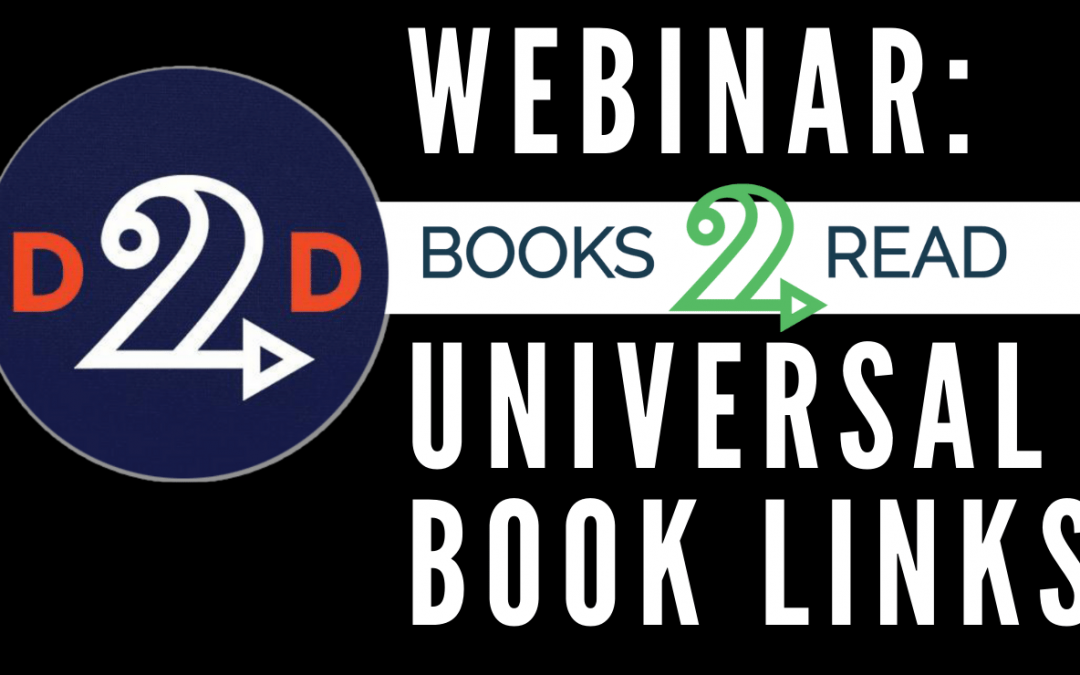When we first introduced our Universal Book Links (UBLs), they were a game changer. A single, evergreen link that lets you send readers to everywhere your books is sold online? Genius. But we’ve had time to tinker with the way these work, over the years. And we’ve made some improvements!
In this webinar, the Draft2Digital Team is walking through how Books2Read Universal Book Links work, with some tips for getting the most out of them.
You’ll learn:
- How to create your UBL
- Setting up a custom URL (so it’s easy to remember)
- Adding storefronts using the auto-scan
- Adding storefronts manually
- Using switches to customize what readers see when they click on your link
- Adding affiliate links so you can earn extra cash
This webinar is part of an ongoing series, so be sure to bookmark https://D2DLive.com to see when more of these come out.
And follow @Draft2Digital on YouTube, Facebook, Twitter and TIkTok for more great content!
Additional Show Notes:
Start using Books2Read UBLs right away by logging in at https://books2read.com
Did you know you can customize your UBL to focus on a specific storefront or book format? For example:
- http://books2read.com/coelho-medallion?format=print will send readers to just the print version of the book
- http://books2read.com/coelho-medallion?store=amazon will send readers to only the Amazon store for the book
Add the following switches to your Universal Book Link URL to customize the experience users get when they click on your Books2Read UBL:
- ?format=ebook
- ?format=audiobook
- ?format=print
- ?store=amazon
- ?store=apple
- ?store=bn
- ?store=kobo
- ?store=google
- ?store=scribd
- ?store=smashwords